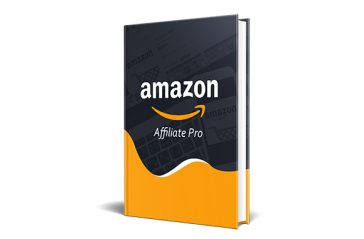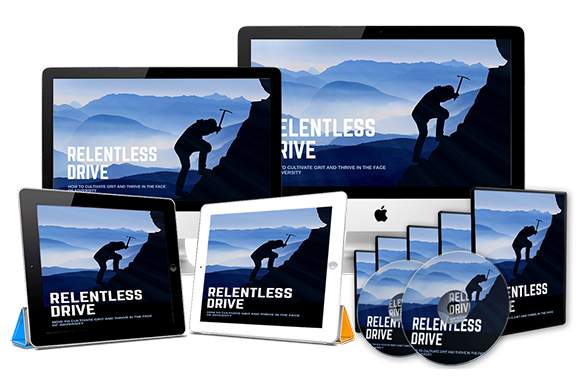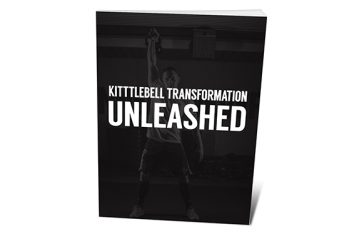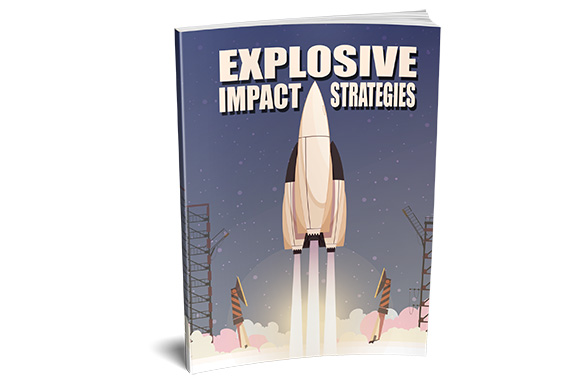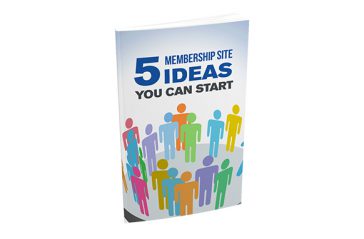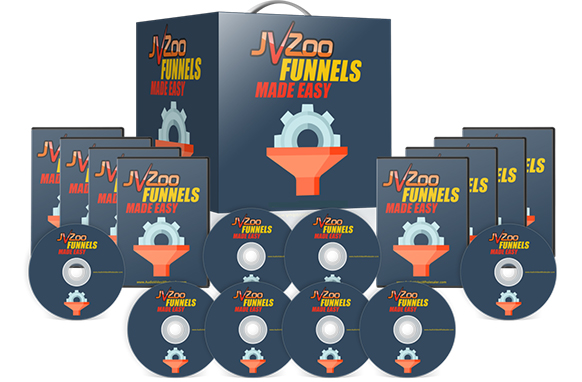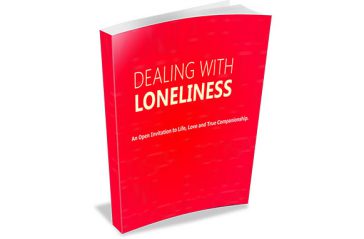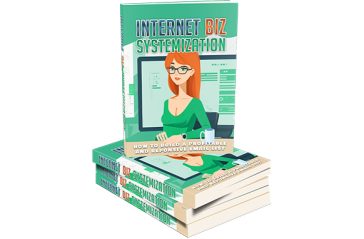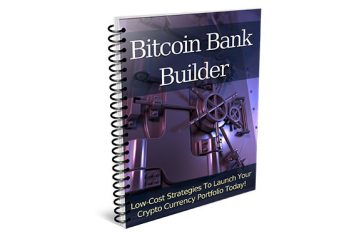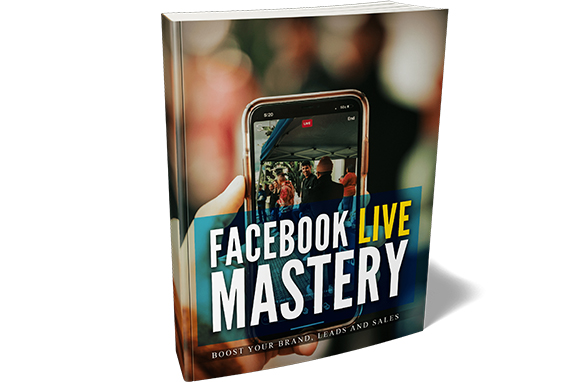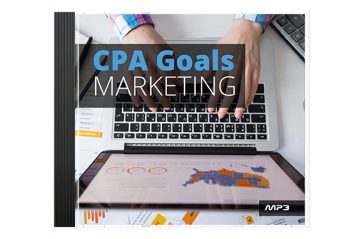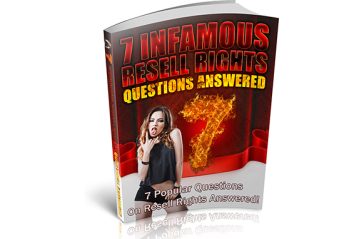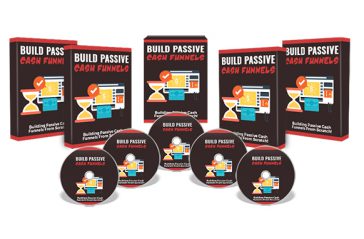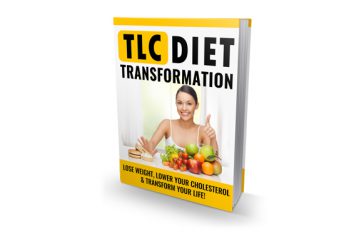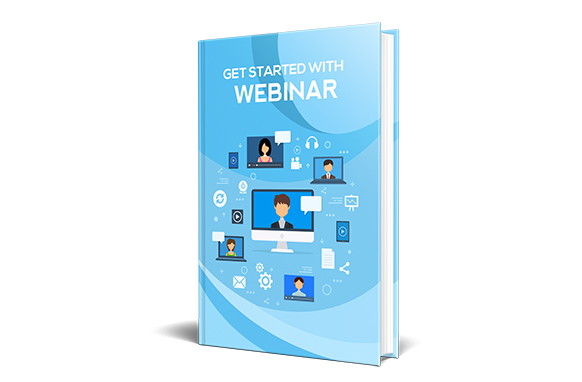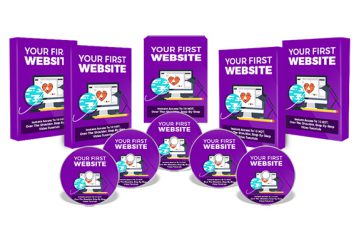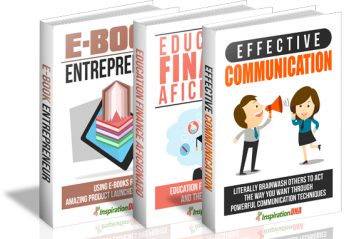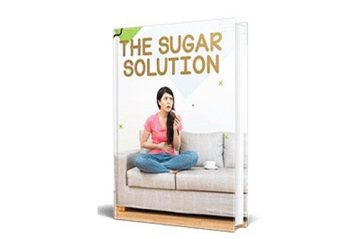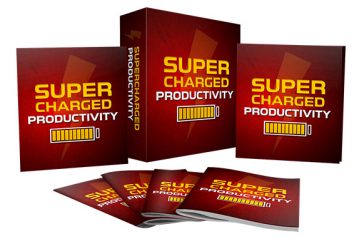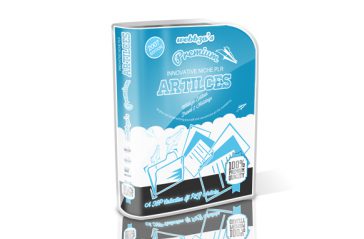15 Part Video Series about Expert Graphics with Gimp and Photoshop.
Example of 2 Transcripts from Video:
1.Welcome to the second in our tutorials in Photoshop. This time, we’ll start by showing off some of the most common Photoshop Selection Tools. First, make sure you have Photoshop open and a document ready.
As you can see, we’ve got our document ready, and can now select anything on the image. Selection Tools help you pick and choose what you want out of the image you’re currently editing. We’ll start by using the rectangular selection tool you see here.
2.Welcome to the first in our tutorials on working with GIMP, the Gnu Image Manipulation Program. This program is a free program that allows you to do similar things to Photoshop as well as other image editors.
Opening the program, we can see that GIMP usually opens with a multi window mode. The main image window, the toolbox, and the layers box. Similar to Photoshop, GIMP can also work with layers.
Rights: Master Resell Rights
The following dictates the terms and conditions to the rights of this product:
[YES] Can sell and keep 100% of the sales. [YES] Can edit the sales letter. [YES] Can be bundled into another paid package and sell at a higher price. [YES] Can be used as a bonus to another product you are selling. [YES] Can be sold in a Dime sale event. [YES] Can be added into a PAID membership. [YES] Can pass on the Master Resell Rights privilege to your customers. [NO] Can be given away for free. [NO] Contents of the product can be edited, modified or altered.
What is an Amazon affiliate website?Amazon, the world’s largest e-commerce site has a well-establi... Read more
You Get 12 Premium Quality Videos of Relentless Drive. Video 1: Introduction Duration: 1:2... Read more
To be frank, right now your fitness routine is probably woefully insufficient. If you followed conve... Read more
Lower the chances of negative word-of-mouth marketing.You'll always have customers who are dissatisf... Read more
Once you"ve determined two to three possible membership site ideas, you have to go through the proce... Read more
Meeting Realistic Goals Can Be Easy if You Have the Right Understanding of the Process! The Reaso... Read more
Announcing a Brand New 9-Part Video Course "Finally, Discover How to Quickly and Easily Sell Your... Read more
If you are feeling lonely as you are reading this, you are not alone. The reason why I put this book... Read more
ATTENTION: Business owners, bloggers, marketers, coaches, product owners... "It's Finally Ar... Read more
It's not hard to do the sums and imagine how a decent holding would change our lives… I"m sure... Read more
It’s About Time For You To Master Facebook Live! · Only YouTube has more video views than Fac... Read more
36 Stock Videos about Nature in 1080 HD. License Rights and Rules: What you CAN do: ... Read more
Resell Rights can sound all “alien” to you especially if you are new to themarketing scene or si... Read more
How would you like to set up a simple system that collects the email addresses of your prospects and... Read more
Let"s start this beginners guide on the TLC diet with a little mental exercise. When you go out, loo... Read more
Webinars have become one of the most popular ways to promote a businessin the past few years. They a... Read more
VLC Player needed to play FLV Video File. What's Included in the.... Your First Website Package? ... Read more